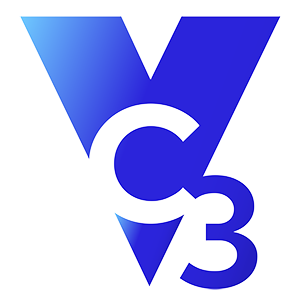Did you know that your laptop is disgusting? Don’t worry, it’s not just you, but it remains a reality. We use our laptops every day, and they accumulate dirt, grime, muck, and other detritus on a regular basis. And yet when it comes to cleaning, we rarely give them the attention they deserve.
Plenty of people are aware that their computers need cleaning. You can always see smudges on the screen or crumbs and dust on the keypad. And don’t get us started on the little circle of skin oil right in the middle of the trackpad. But it is rare that laptops get cleaned with the regularity they need. And even if you are one of the conscientious few who keep a bottle of screen cleaner and a soft shammy in hand at all times, you probably don’t go beyond wiping the screen and keyboard - essentially a superficial, surface-level job. A deeper clean is almost certainly necessary.
And it’s not just for superficial reasons! Sure, a clean laptop is a far nicer visual prospect and far more satisfying to use, but there’s a genuine risk to the functionality of your device if left in a bad condition for too long. Ports, speakers, and vents all need a good scrub, too, in order to keep your laptop in pristine condition for as long as possible. With all of us becoming far more aware of the need to keep our surfaces as clean as possible in the last year, here is the ultimate guide to deep-cleaning your laptop to ensure it lasts as long as possible in perfect working order.
What you need
Although a laptop is a pretty technical piece of kit, it doesn’t require a load of technical cleaning products to get the job done. You probably own most of the things you need already!
Start off with a microfiber cloth (cotton and paper towels leave debris behind and can cause as much dirt as they clean). Any microfiber cloth will do; it doesn’t have to be an expensive shammy. You’ll want to buy a can of compressed air, to blow dust and dirt out of crevices, and it's worth picking up a pack of tiny bristle brushes to loosen any stubborn detritus (plastic dental cleaners are great for this).
Tap water mixed with vinegar or dish soap is totally fine for cleaning surfaces, while an alcohol-based spray is great for disinfecting. Whatever you do, don’t use bleach of any sort, as this will damage the delicate areas of your computer and cause lasting harm.
Screen
The first step in cleaning your screen is to remove surface dust. Wipe the screen with a soft, dry microfiber cloth from corner to corner to get things going. Then, moisten your cloth with water (or with a vinegar or dish soap solution), and wipe the screen again. Don’t be tempted to scrub too hard - you are removing surface grime, not trying to deal with baked-on fats! With these two simple steps, your screen should look fine. Feel free to use a screen cleaner afterward to disinfect and add a little shine.
Keyboard
Keyboards have the potential to be the most disgusting part of any laptop. Particularly if you are a workaholic who loves a working lunch, crumbs and all! As a result, they need a little more work to ensure they are shining bright and fit to touch.
Start off with a can of compressed air, blowing crumbs, dust, dirt, and any other detritus away from the surface and out from the spaces in between the keys. You can also do this just with an ordinary straw and your own breath, but compressed air does the job significantly better.
Once you’ve gotten rid of the surface dirt, it’s time to disinfect. Moisten your soft cloth with alcohol, and wipe down the keys. Using a q-tip or something similar, clean in between the keys. The alcohol will dry very quickly, and your keyboard will shine.
Mouse
If you use an external mouse rather than just your trackpad, you’ll want to give it a decent clean too. Optical mice don’t need cleaning on the inside (as they don’t have tricky moving parts), but they will need wiping down to get rid of external grime. But old-fashioned mechanical mice (the ones with the rollerball inside) can stop working if they get dust and dirt stuck inside.
Unplug your mouse, take out the batteries, and wipe the outside with a soft cloth and some alcohol. For your mechanical mouse, open it up, take out the ball, and clean it with small amounts of alcohol and a soft cloth. Make sure it’s dry before reassembling your mouse, then plug it back in, and away you go!
Trackpad
Your trackpad is fairly simple to clean and uses the same techniques as the screen. Remove any surface dirt with a dry cloth, then with a moist cloth, gently wipe the whole pad. You might need to work a little harder than you did on the screen, as you’ll want to get rid of the skin oils and sweat that can build up on the pad and on the palm rests -- but don’t press too hard or scrub too vigorously.
Ports, speakers, and vents
When it comes to ports, speakers, and vents, your can of compressed air really comes into its own. These are difficult areas to clean, and if any moisture gets inside your device, the results can be dreadful.
Start with your tiny bristle brush, and (very gently) scrub around the edges. This will remove any dirt or dust that has hardened. Once you have gently loosened this dirt, start blowing air into your ports, vents, and speakers. Use short bursts of air, and don’t overdo it or force the cleaning straw into anywhere where it doesn’t fit.
Things to consider
The first thing to do before you start cleaning your laptop is to turn it off and unplug it to avoid risking any damage to the hardware or accidentally deleting important files!
Make sure you work in a well-ventilated area, on a hard, flat surface, with something to cushion your device, like a soft, clean microfiber towel to avoid scratches.
You will probably be positioning your computer at some unusual angles, and it is really important to try not to push or pressurize the device, the screen, etc, during the process. If you push or flex your device too much, you can risk cracking a circuit board or breaking the solder connections. Always hold your laptop with two hands to support it evenly, and don’t grab it by a corner to avoid creating stress points.
Finally, remember to wash and dry your hands before you start, and to do the work in a clean (and liquid-free) area, so you don’t dirty up your laptop in the process of cleaning it!