Filter by
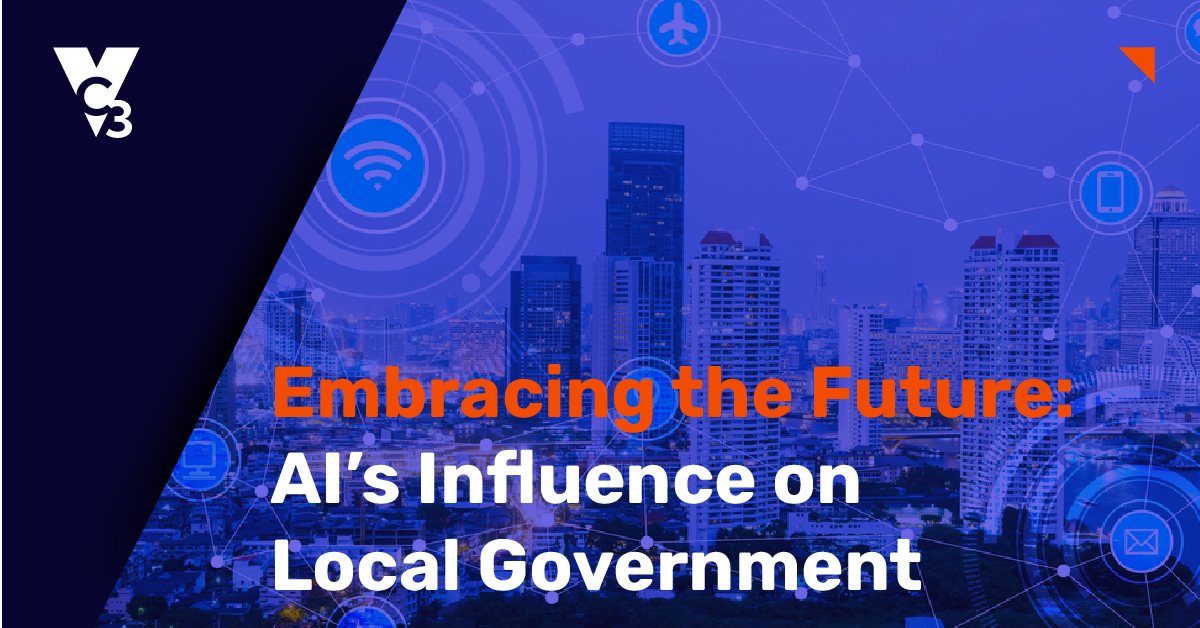
Blog
|
5 Min Read
Embracing the Future: AI’s Influence on Local Government
Municipalities are often data-rich in key areas. Envisioning some practical applications of AI within local government h...
Read More
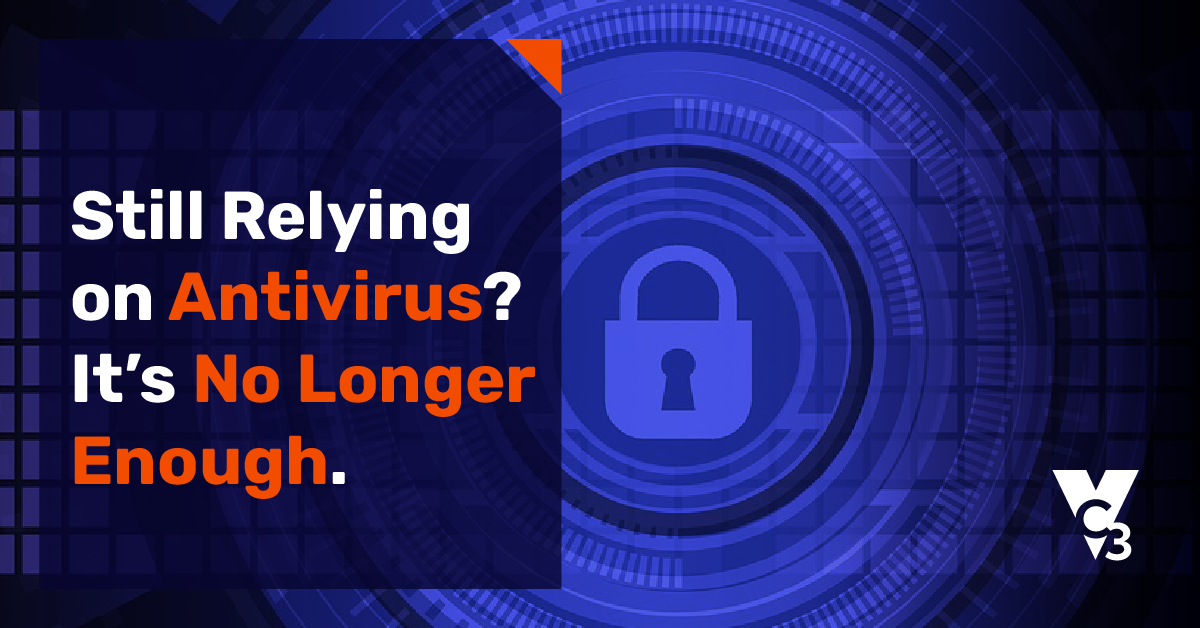
Blog
|
3 Min Read
Still Relying on Antivirus? It’s No Longer Enough.
As cyber threats become increasingly sophisticated and frequent, it's essential for organizations to stay current with t...
Read More
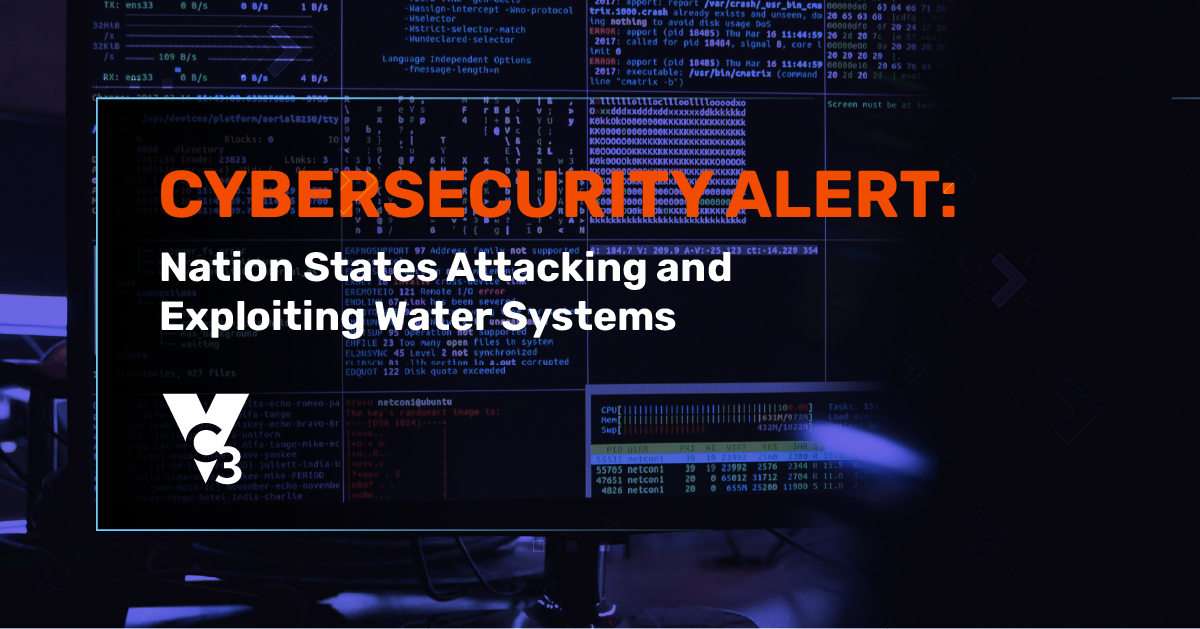
Blog
|
3 Min Read
Cybersecurity Alert: Nation States Attacking and Exploiting Water Systems
The federal government recently alerted governors about nation state actors (China and Iran) currently conducting cybera...
Read More
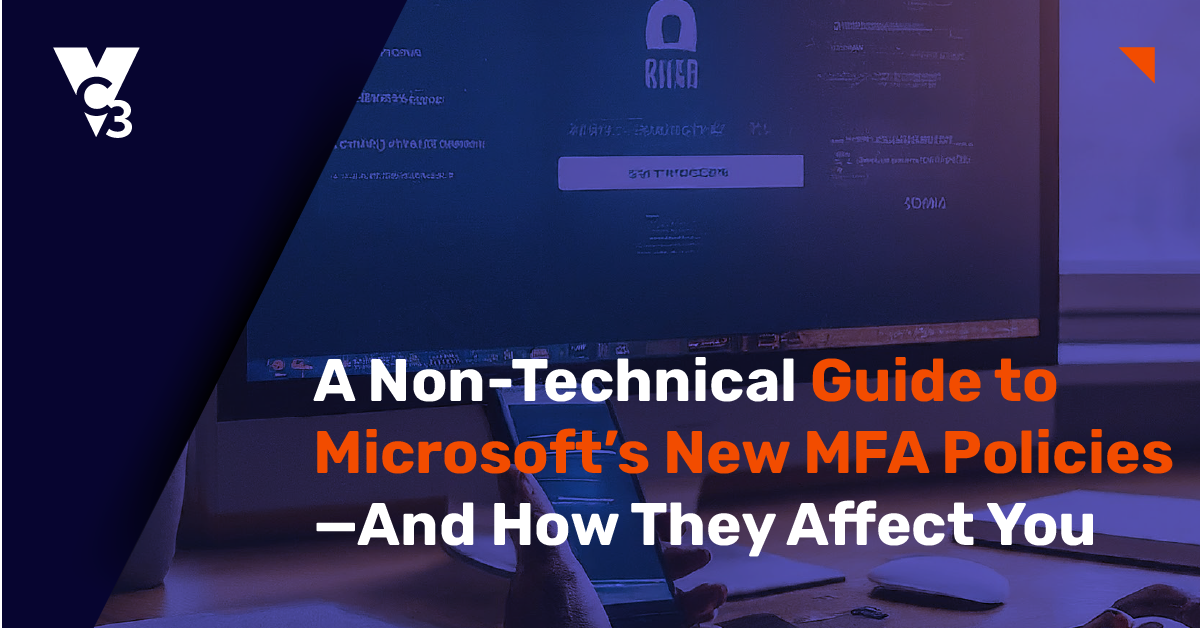
Blog
|
4 Min Read
A Non-Technical Guide to Microsoft’s New MFA Policies—And How They Affect Y...
Microsoft has introduced three new Multi-Factor Authentication (MFA) conditional access policies to enhance security for...
Read More
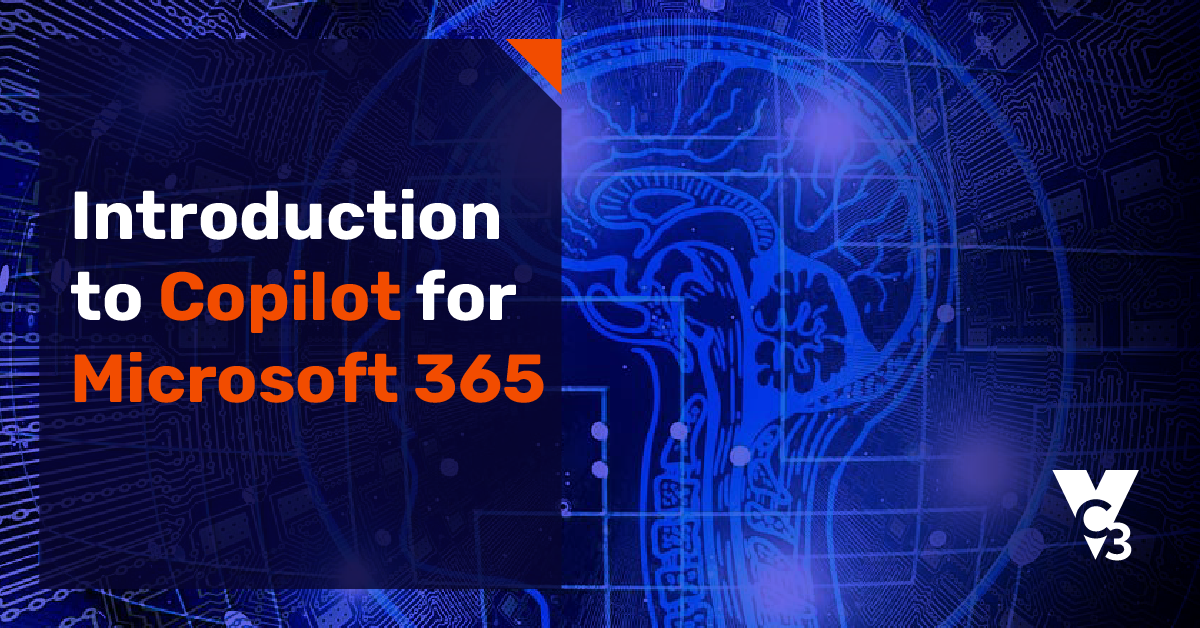
Blog
|
5 Min Read
Introduction to Copilot for Microsoft 365
Learn how you can leverage Copilot—an AI tool that can be used within common applications such as Microsoft Word or Exce...
Read More
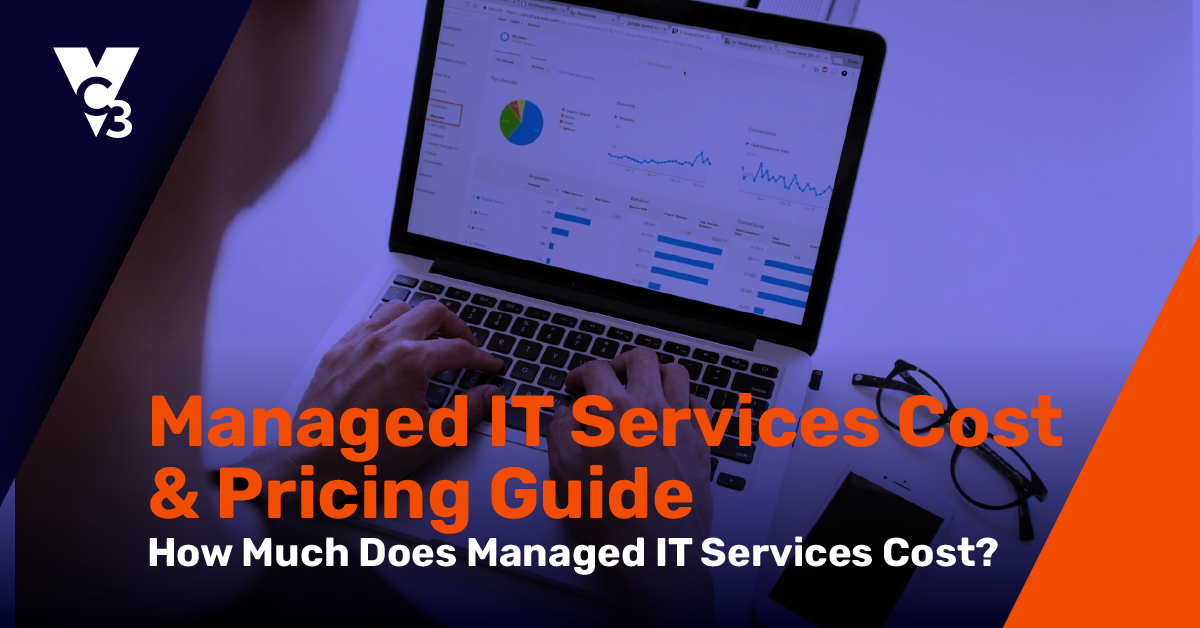
Blog
|
5 Min Read
Managed IT Services Cost & Pricing Guide: How Much Does Managed IT Services...
The price range for managed IT services runs from $99 to $250/user/month. Where your organization stands depends on the ...
Read More
